Maximo 7.6.0.9 provides capability to integrate Maximo with Identity Providers (IdP) like Azure AD, Open Connect etc., using SAML. Security Assertion Markup Language (SAML) is an open standard that allows identity providers (IdP) to pass authorization credentials to service providers (SP).
As this integration worked properly on Maximo UI application, Browser less connection for Maximo REST, OSLC APIs was not supported and needed direct local active directory connection. Maximo has added this feature of API Key from Maximo 7.6.0.9 which can be used to overcome the unseen limitation. In the earlier versions of Maximo, creation of API for specific user and management of the key was not user friendly and it needed MAXAUTH to be passed to generate the API Key from REST/OSLC API call. With Maximo 7.6.1.2, API Key feature has been improved and now administrators can generate the API keys for users from Maximo UI and revoke them on the go.
Once users have integrated Maximo with SAML authentication, users can go to the Work Center application and can assign the API keys from the Administration Work Center.
We have mentioned the steps in details below on how API Keys can be created and used for REST/OSLC APIs -
1.To create API key, administrators should go to Administration Work Center > Integration.

2. Click on the API Keys and click on the Add API Keys button-
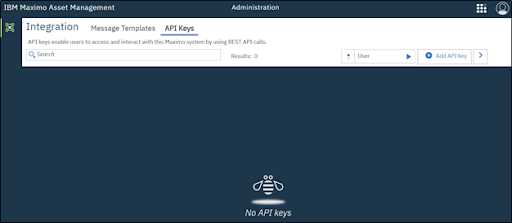
Search for user for which API Key needs to be generated and click on the Add button.

This will generate API Key for the user and the key will be visible on the work center. In the future if the administrator wants to revoke the access of the user, then the key can be deleted by pressing the Delete button on the same card.

5. Now this API Key can be used with REST/OSLC APIs.
While using the API Key, there is no need to pass MAXAUTH for Non-LDAP (Native Authentication) or User Credentials with BASIC Auth for LDAP enabled Maximo Instance.

6. APIKEY will be passed in Params for API and which will provide the API output after authentication from Maximo.


Hopefully, this post helps to understand the steps required to configure API Key.
In case there are further questions, please feel free to comment or reach out on LinkedIn.
Comments
Post a Comment