Greetings!
+IBM MAXIMO gives you ability to use multiple languages like Spanish , Portuguese, Chinese , Korean , French etc other than English , if your Maximo environment is global and have users across the globe.
Importing a new language in Maximo can be done by TD Tool kit. TD took kit stands for Translation Data Toolkit. The Translation Data Toolkit is used to translate the Maximo database and handling Multi Language functionality.
The TDToolkit is located under the {Maximo_install}\tools\maximo directory.
The process to import new language is a 3 step activity-
2. Export Labels in XLIFF file format
3. Translate the XLIFF file
4. Check for error and import translated XLIFF files.
5. Validate and start Maximo.
Export Labels in XLIFF file format -
In Maximo directory , XLIFF files store all the translations for different tags related with a MBO or database table. In order to export existing labels and other artifacts , export of these tags are required. Following steps are required to export the XLIFF files-
1. Before export localizable flag for all MBOs need to be updated to 0. Run following select query -
select 'Update maxattribute set localizable = 0 where (localizable = 1 and persistent = 1) and objectname = '||''''||objectname||''''||' and attributename = '||''''||attributename||''''||';' from maxattribute where persistent = 1 and (localizable = 1 and persistent = 1) and objectname not in ('ASSETATTRIBUTE','CLASSIFICATION','CLASSSTRUCTURE','COMMODITIES','LAYOUT','MAXAPPS','MAXATTRIBUTECFG','MAXATTRIBUTE','MAXDOMAIN','MAXINTOBJDETAIL','MAXLABELS','MAXMENU','MAXMESSAGES','MAXMODULES','MAXOBJECT','MAXOBJECTCFG','MAXSERVICE','NUMERICDOMAIN','PALETTEITEM','REPORT','REPORTLABEL','REPORTLOOKUP','RSCONFIG','SCCONFIG','SIGOPTION','SYNONYMDOMAIN');
select 'Update maxattributecfg set localizable = 0 where (localizable = 1 and persistent = 1) and objectname = '||''''||objectname||''''||' and attributename = '||''''||attributename||''''||';' from maxattribute where persistent = 1 and (localizable = 1 and persistent = 1) and objectname not in ('ASSETATTRIBUTE','CLASSIFICATION','CLASSSTRUCTURE','COMMODITIES','LAYOUT','MAXAPPS','MAXATTRIBUTECFG','MAXATTRIBUTE','MAXDOMAIN','MAXINTOBJDETAIL','MAXLABELS','MAXMENU','MAXMESSAGES','MAXMODULES','MAXOBJECT','MAXOBJECTCFG','MAXSERVICE','NUMERICDOMAIN','PALETTEITEM','REPORT','REPORTLABEL','REPORTLOOKUP','RSCONFIG','SCCONFIG','SIGOPTION','SYNONYMDOMAIN');
These queries will provide update statements as output. Take those update statements and execute. These update statement will update localizable flag in MAXATTRIBUTE and MAXATTRIBUTECFG table.
2. After executing these scripts , run following command via command prompt. Execution of this command will result all XLIFF files to be exported in given target directory. Go to {Maximo_install}\tools\maximo directory , as shown in figure above and execute the bat file.
TDToolkit.bat –export –DE"D:\Romanian\export"
Once command execution is complete , you'll be able to see one folder created in D: drive of your machine which will have XLIFF files exported.
3. Run following queries to find the update statement which need to be executed to revert the change on localizable flag in MAXATTRIBUTE and MAXATTIRBUTECFG table.
select 'Update maxattribute set localizable = 0 where (localizable = 1 and persistent = 1) and objectname = '||''''||objectname||''''||' and attributename = '||''''||attributename||''''||';' from maxattribute where persistent = 1 and (localizable = 1 and persistent = 1) and objectname not in ('ASSETATTRIBUTE','CLASSIFICATION','CLASSSTRUCTURE','COMMODITIES','LAYOUT','MAXAPPS','MAXATTRIBUTECFG','MAXATTRIBUTE','MAXDOMAIN','MAXINTOBJDETAIL','MAXLABELS','MAXMENU','MAXMESSAGES','MAXMODULES','MAXOBJECT','MAXOBJECTCFG','MAXSERVICE','NUMERICDOMAIN','PALETTEITEM','REPORT','REPORTLABEL','REPORTLOOKUP','RSCONFIG','SCCONFIG','SIGOPTION','SYNONYMDOMAIN');
select 'Update maxattributecfg set localizable = 0 where (localizable = 1 and persistent = 1) and objectname = '||''''||objectname||''''||' and attributename = '||''''||attributename||''''||';' from maxattribute where persistent = 1 and (localizable = 1 and persistent = 1) and objectname not in ('ASSETATTRIBUTE','CLASSIFICATION','CLASSSTRUCTURE','COMMODITIES','LAYOUT','MAXAPPS','MAXATTRIBUTECFG','MAXATTRIBUTE','MAXDOMAIN','MAXINTOBJDETAIL','MAXLABELS','MAXMENU','MAXMESSAGES','MAXMODULES','MAXOBJECT','MAXOBJECTCFG','MAXSERVICE','NUMERICDOMAIN','PALETTEITEM','REPORT','REPORTLABEL','REPORTLOOKUP','RSCONFIG','SCCONFIG','SIGOPTION','SYNONYMDOMAIN');
Translate XLIFF files-
Once export of XLIFF files are done , file need to be translated. Send out your XLIFF files for translation or use a tool suitable for XLIFF translation.
In the exported XLIFF file as shown in screen shot below , target-language tag will be same as source-language tag , both are EN here as translation has been exported from n English.
<target> tag need to be changed in other language with translation. This value in <target> tag will be imported in database and will be shown in Maximo.
Check translation and Import XLIFF files in Maximo-
Once translation is complete, translated XLIFF files need to be validated.Once the XLIFF files have been translated they need to be checked with the CHKPII tool before they can be imported. This is an internal tool that can be found with IBM.
+IBM MAXIMO gives you ability to use multiple languages like Spanish , Portuguese, Chinese , Korean , French etc other than English , if your Maximo environment is global and have users across the globe.
Importing a new language in Maximo can be done by TD Tool kit. TD took kit stands for Translation Data Toolkit. The Translation Data Toolkit is used to translate the Maximo database and handling Multi Language functionality.
The TDToolkit is located under the {Maximo_install}\tools\maximo directory.
The process to import new language is a 3 step activity-
2. Export Labels in XLIFF file format
3. Translate the XLIFF file
4. Check for error and import translated XLIFF files.
5. Validate and start Maximo.
Export Labels in XLIFF file format -
In Maximo directory , XLIFF files store all the translations for different tags related with a MBO or database table. In order to export existing labels and other artifacts , export of these tags are required. Following steps are required to export the XLIFF files-
1. Before export localizable flag for all MBOs need to be updated to 0. Run following select query -
select 'Update maxattribute set localizable = 0 where (localizable = 1 and persistent = 1) and objectname = '||''''||objectname||''''||' and attributename = '||''''||attributename||''''||';' from maxattribute where persistent = 1 and (localizable = 1 and persistent = 1) and objectname not in ('ASSETATTRIBUTE','CLASSIFICATION','CLASSSTRUCTURE','COMMODITIES','LAYOUT','MAXAPPS','MAXATTRIBUTECFG','MAXATTRIBUTE','MAXDOMAIN','MAXINTOBJDETAIL','MAXLABELS','MAXMENU','MAXMESSAGES','MAXMODULES','MAXOBJECT','MAXOBJECTCFG','MAXSERVICE','NUMERICDOMAIN','PALETTEITEM','REPORT','REPORTLABEL','REPORTLOOKUP','RSCONFIG','SCCONFIG','SIGOPTION','SYNONYMDOMAIN');
select 'Update maxattributecfg set localizable = 0 where (localizable = 1 and persistent = 1) and objectname = '||''''||objectname||''''||' and attributename = '||''''||attributename||''''||';' from maxattribute where persistent = 1 and (localizable = 1 and persistent = 1) and objectname not in ('ASSETATTRIBUTE','CLASSIFICATION','CLASSSTRUCTURE','COMMODITIES','LAYOUT','MAXAPPS','MAXATTRIBUTECFG','MAXATTRIBUTE','MAXDOMAIN','MAXINTOBJDETAIL','MAXLABELS','MAXMENU','MAXMESSAGES','MAXMODULES','MAXOBJECT','MAXOBJECTCFG','MAXSERVICE','NUMERICDOMAIN','PALETTEITEM','REPORT','REPORTLABEL','REPORTLOOKUP','RSCONFIG','SCCONFIG','SIGOPTION','SYNONYMDOMAIN');
These queries will provide update statements as output. Take those update statements and execute. These update statement will update localizable flag in MAXATTRIBUTE and MAXATTRIBUTECFG table.
2. After executing these scripts , run following command via command prompt. Execution of this command will result all XLIFF files to be exported in given target directory. Go to {Maximo_install}\tools\maximo directory , as shown in figure above and execute the bat file.
TDToolkit.bat –export –DE"D:\Romanian\export"
Once command execution is complete , you'll be able to see one folder created in D: drive of your machine which will have XLIFF files exported.
3. Run following queries to find the update statement which need to be executed to revert the change on localizable flag in MAXATTRIBUTE and MAXATTIRBUTECFG table.
select 'Update maxattribute set localizable = 0 where (localizable = 1 and persistent = 1) and objectname = '||''''||objectname||''''||' and attributename = '||''''||attributename||''''||';' from maxattribute where persistent = 1 and (localizable = 1 and persistent = 1) and objectname not in ('ASSETATTRIBUTE','CLASSIFICATION','CLASSSTRUCTURE','COMMODITIES','LAYOUT','MAXAPPS','MAXATTRIBUTECFG','MAXATTRIBUTE','MAXDOMAIN','MAXINTOBJDETAIL','MAXLABELS','MAXMENU','MAXMESSAGES','MAXMODULES','MAXOBJECT','MAXOBJECTCFG','MAXSERVICE','NUMERICDOMAIN','PALETTEITEM','REPORT','REPORTLABEL','REPORTLOOKUP','RSCONFIG','SCCONFIG','SIGOPTION','SYNONYMDOMAIN');
select 'Update maxattributecfg set localizable = 0 where (localizable = 1 and persistent = 1) and objectname = '||''''||objectname||''''||' and attributename = '||''''||attributename||''''||';' from maxattribute where persistent = 1 and (localizable = 1 and persistent = 1) and objectname not in ('ASSETATTRIBUTE','CLASSIFICATION','CLASSSTRUCTURE','COMMODITIES','LAYOUT','MAXAPPS','MAXATTRIBUTECFG','MAXATTRIBUTE','MAXDOMAIN','MAXINTOBJDETAIL','MAXLABELS','MAXMENU','MAXMESSAGES','MAXMODULES','MAXOBJECT','MAXOBJECTCFG','MAXSERVICE','NUMERICDOMAIN','PALETTEITEM','REPORT','REPORTLABEL','REPORTLOOKUP','RSCONFIG','SCCONFIG','SIGOPTION','SYNONYMDOMAIN');
Translate XLIFF files-
Once export of XLIFF files are done , file need to be translated. Send out your XLIFF files for translation or use a tool suitable for XLIFF translation.
In the exported XLIFF file as shown in screen shot below , target-language tag will be same as source-language tag , both are EN here as translation has been exported from n English.
<target> tag need to be changed in other language with translation. This value in <target> tag will be imported in database and will be shown in Maximo.
Once translation is complete, translated XLIFF files need to be validated.Once the XLIFF files have been translated they need to be checked with the CHKPII tool before they can be imported. This is an internal tool that can be found with IBM.
Once the files pass the CHKPII tool, you are ready to import
them.Put the translated files under
{Maximo_install}\tools\maximo\{Lang_Code}\xliff.
Use the import command to import the XLIFF files into a
Maximo database,
TDToolkit –import
–tl[Lang_Code] –versionV7100-00
For example, to import a set of Romanian records,
TDToolkit –import
–tlro –versionV7100-00
The Language code must match one of the language in Maximo,
to list the available languages, run the following SQL Statement against your
database,
select maxlangcode,
languagename from language;
The tables and columns specified in the translated XLIFF
file will update the database with the new translation. Columns related to an
updated column will be updated as well to make sure the database keeps its
integrity.The base language will be set to the Target language specified by the
-tl flag, not the Target Language specified in the XLIFF file, this is done by
design.
Once import is complete , start Maximo Server and you'll be able to see Maximo in new imported non-english language.



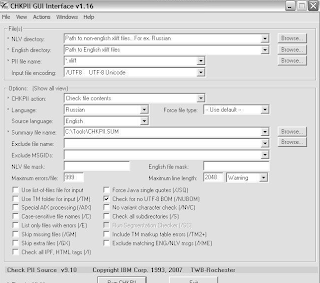
Hello! For multilingual translation projects, I suggest trying https://poeditor.com/ a software localization tool created to improve the workflow. See if it helps!
ReplyDeleteMinimise the risk of lost tools with Visual Tool Control and tools laid out in two-coloured shadow foam. View our standard kits
ReplyDeleteTool Kits
Facility Maintenance Kit
Insulated Tools
Aviation Kits